A Wordpress core update may be needed in some cases such as failed automated updates, vulnerabilities identified, etc...
To perform a Wordpress core update you will need:
- Latest Wordpress release archive, that can be found on the Wordpress site: https://wordpress.org/latest.zip
- Scheduled downtime for your site - 15-45 minutes depending on transfer speeds
- Control panel access (https://control.realssl.com) to use the file manager and manage the web site
- FTP access to your Wordpress folder (an FTP account be created in the control panel)
Steps to complete the manual upgrade:
- Unzip the Wordpress archive on your local computer in a convenient location
- Connect to the control panel and go to web > web sites
- Click on the web site that will be upgraded
- Click on the stop application pool icon at the top of the web site properties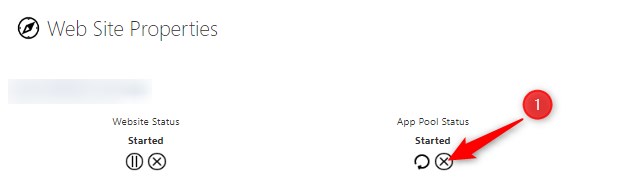
- Go to the web > File manager in the control panel and browse to the site's home folder, typically domain.com\wwwroot and complete the following deletions
- Delete wp-admin folder
- Delete wp-includes folder
- Delete All files within the wwwroot folder except for: web.config and wp-config.php
If you receive errors when deleting the files, you may need to allow some more time for the application pool to stop and release the files. - Connect to the FTP account and navigate to domain.com\wwwroot if your home path was not set to this folder.
- Upload from your previously unzipped wordpress archive:
- wp-admin folder
- wp-includes folder
- all files in the main archive folder
For steps 4. & 5. You can opt to ftp the wordpress archive directly and stage/move the files directly on the server using the file manager. - Navigate to web > web sites, click the site and click the Application Pool Start Icon
- Navigate to to your site which should complete the database upgrade steps
- Once the update is complete you should then proceed with the plugin updates and theme update.

